-
Other
-
Frequently Asked Questions
-
Ads
-
Additional Features
-
Favicon
-
Mobile
-
Images
-
Activation & Installation
-
Installation & Activation
-
Set-up
-
Important Set-up Instructions
-
Home Page
-
Posts
-
Customization
- Can I Use a Child Theme with Acabado?
- My Buttons Aren't Working
- Add/Remove the Meta Data Under the Post Title
- Can I Change the Alignment of the View Post Button?
- Adding Custom CSS
- Changing the Button Color
- Changing the Title Bar Color
- Can I Change to the Order of the Posts on the Home Page?
- Can I Adjust the Header Spacing Within My Post?
- Pagination on Posts
- Book Review Table Alignment
-
SEO
-
Featured Tiles
-
Page Builders
-
Featured Images
-
Plugins
-
Hero Image
-
Sidebar
-
Compatibility
-
Schema
-
Menu
-
Footer
-
Video Tutorials
-
Site Layout
- Articles coming soon
-
Tutorials
- Articles coming soon
Setting Up the Primary Menu
The Primary Menu is the main navigation menu that appears at the of the page throughout your site. You can customize what is featured on your menu.
In your WordPress Dashboard go to Appearance > Menu

Choose the Primary menu from the dropdown box and click Select.

In the “Add Menu Items” section you can select the areas you would like to include on your menu. These may be any combination of pages, posts, custom links, or categories. Check the box next to the item you would like to include and click “Add to Menu”.

The selected menu items will now appear to the right in the Menu Structure. Drag selected items above and below to organize your menu. You may also create sub-menus by dragging items under and slightly to the right of items.

When you have organized the menu to your preference scroll to the bottom and select Display Location > Primary. Then click “Save Menu” to the right.

Error processing API data.